- Book Reviews A BETTER WORLD by Sarah Langan
- Book Reviews LIKE HAPPINESS by Ursula Villarreal-Moura
- Book Reviews THE MARS HOUSE by Natasha Pulley
- Book Reviews JADED by Ela Lee
- Book Reviews THE MORNINGSIDE by Téa Obreht
- Book Reviews BABY X by Kira Peikoff
- Book Reviews AFTER ANNIE by Anna Quindlen
- Book Reviews IN ASCENSION by Martin MacInnes
- Book Reviews THE OTHER VALLEY by Scott Alexander Howard
- Book Reviews LEAVE NO TRACE by A.J. Laundau (a writing team of Jon Land and Jeff Ayers)

Test Driving Windows 8 on the Surface Tablet #WindowsChampion
Late last year I was asked to be a Microsoft Windows Champion. I’ve been an avid user of Microsoft Windows since the ‘90s when I started using Windows 3.0 then Windows 95 at work. These days, I work on a laptop running Windows 7 and have an older desktop running Windows XP for the kids. Needless to say, Windows is part of my family’s everyday life (my husband uses XP at work), so I was excited to become a Windows Champion.
Trying Windows 8 on the Surface Tablet
Last October, Windows 8 was released – and here I was just finally getting used to Windows 7 on my laptop! After the jump from XP to 7 being a bit difficult for me, I was nervous about the change. Yet after seeing the various TV commercials, I was intrigued. Windows 8 looked like a lot of fun and as easy to use as the touch screen on a smart phone. Bring it on!
Just before the holidays, I received a Surface with Windows RT on loan from Microsoft. The Surface has a widescreen HD display, which is great to watch movies on as well as surf the Internet. It also has an integrated kickstand, which comes in handy – especially when I’m using it in the kitchen while cooking from on onscreen recipe.
Unlike many other tablets, it comes with a “Touch Cover” keyboard that acts as a cover to protect your screen. (You can also buy a “Type Cover” that’s slightly thicker and has moving keys for a more traditional typing feel.) The Surface also comes with a full-size USB port and a microSD card slot that enables you to add storage to your device. Pricing starts at $499.
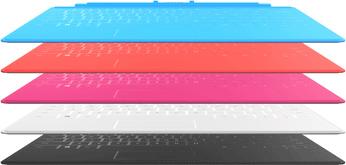
One month in with the Tablet and Windows 8
I had been thinking about getting a tablet, but wasn’t convinced I needed one. Both my kids have Kindles, which I knew were fun to use to read books and watch movies. Still, I had a laptop – why would I need a tablet? After playing with the Surface for over a month, I’m still convinced that I don’t need a tablet. Here’s why:
PROS:
Big screen and convenient: I like to catch up on Facebook or my favorite websites in bed in the evenings. Usually, I would do this on my smart phone as hauling my laptop from my office is a pain. However, with my eyesight going south, it’s nicer to have a larger screen to read and type on. (I rarely use the keyboard in bed. It’s too awkward.)
Intuitive: I’ve heard that Windows 8 took some time to get used to. I don’t agree with that at all. Once you figure out where to swipe to find your settings, how to download an app (in the Store), and how to set up groups of apps, you’ve figured out a lot. There’s also a handy booklet that comes with your Tablet to give you tips on how to do things.
Able to switch back and forth from keyboard to touchscreen: When you unhook the keyboard, you do have the option of typing onscreen.
An experience unique to you: I love that I can customize Windows 8 on the Tablet to be set up just the way I like it. If I want a box to represent my favorite website on the home page, I can pin it for easy access instead of going to the IE, opening the browser and typing the URL.
Finding stuff is easy: The search function is really cool since you can search among apps, files, settings, or in IE. You can also use it to search for apps in the Store.
Cooking: Yes, you can cook with the Surface. Well, not literally. Instead, there are terrific cooking apps with tons of recipes from Epicurious, Saveur, Everyday Food and more. You should also check out the Pepperplate app, which enables you to store recipes and print out shopping lists.
Back to the desktop: You have the ability to go back to the Windows 7 interface in Windows 8 if you wish. Sometimes you have to in order to find that file you just downloaded. Ahem.
OneNote: It can access your OneNote Folders, so great for brainstorming when you’re not at your main PC or laptop.
CONS:
Social media apps: I’m not too happy with the apps currently available on the Tablet for various social media sites I use everyday like Twitter or Pinterest. Instead, it’s easier to use them via IE or on my smartphone. I’m sure this will get better over time as Microsoft adds more apps to it store and the current apps are improved.
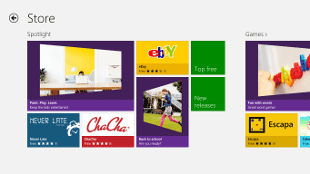
I don’t game: So those applications are just wasted on me. Especially anything having to do with Xbox. We’re a Wii family.
Work stuff needs to stay on the laptop: Since I want my laptop to be a central hub for my email (I download Gmail and other work and personal accounts to Outlook my laptop) I don’t feel comfortable setting up email on the Tablet. That also means I can’t use the calendar function at this time, too.
Won’t use the music feature: I’ve already paid another company to store all my music in their cloud so I can then access it from my laptops and smartphones. I’m not going to switch without a lot of persuasion and technical help. Plus, I listen to all my music on my smart phone anyway, both in the car and at home.
SkyDrive is hinky: I love that I can access it on my laptop and Tablet. However, I had a large PDF that I wanted to read on my tablet. Even though I had loaded it on my laptop into SkyDrive, I was unable to download it on to my Surface. I don’t know why. I had the same problem with Dropbox and my smartphone, so I’m guessing it’s because the file’s too big. Still, it’s frustrating!
My Conclusion – So Far
I’m very excited about working with Windows 8. From customization to ease of use, I really like it. I’ve been kicking around the idea of getting a new desktop, especially after I saw this monster of an HP (tons of storage space and speed) in the Costco flier. It comes with a humongous screen that you can use either on a desktop or to lay flat like a tablet. Once I have that as my “work base” I can upgrade my laptop to Windows 8, and easily synch my Surface tablet and laptop to it.
I’m also sure that with regular use, I’ll find more value from the Surface Tablet. Like any new technology, there’s a bit of a learning curve. Even so, with Windows 8 and the Surface, I’m having a lot of fun learning!
Anne-Marie is the Managing Editor of MomCentral.com.
Disclosure: Anne-Marie is a Windows Champion Blogger and received a loan of a tablet and may receive other equipment from Microsoft to assist her in evaluating Microsoft products and services for her blogging activity. All experiences and opinions are her own.
Featured Image Photo Credit: Shutterstock
-
 A BETTER WORLD by Sarah Langan
A BETTER WORLD by Sarah Langan
-
 LIKE HAPPINESS by Ursula Villarreal-Moura
LIKE HAPPINESS by Ursula Villarreal-Moura
-
 THE MARS HOUSE by Natasha Pulley
THE MARS HOUSE by Natasha Pulley
-
 JADED by Ela Lee
JADED by Ela Lee
-
 THE MORNINGSIDE by Téa Obreht
THE MORNINGSIDE by Téa Obreht
-
 BABY X by Kira Peikoff
BABY X by Kira Peikoff








